WordPress should be updated regularly. In order to stay secure and avoid bugs, you should always use the latest version of WordPress. The latest version of WordPress can be checked from WordPress.org.
https://wordpress.org/download/
This information may be needed when you want to check whether your WordPress website is up-to-date. This article aims to show you how to check which WordPress version you use.
Method 1: Check the WordPress version from the Admin Area.
Step 1: Login into the WordPress admin area.
Step 2: The WordPress version number can be found on any page in the WordPress admin area. It should be in the bottom right corner, as mentioned in the below screen capture.

Method 2: Check the WordPress version from the Updates section.
Step 1: Login into the WordPress admin area.
Step 2: Go to Dashboard > Updates section.
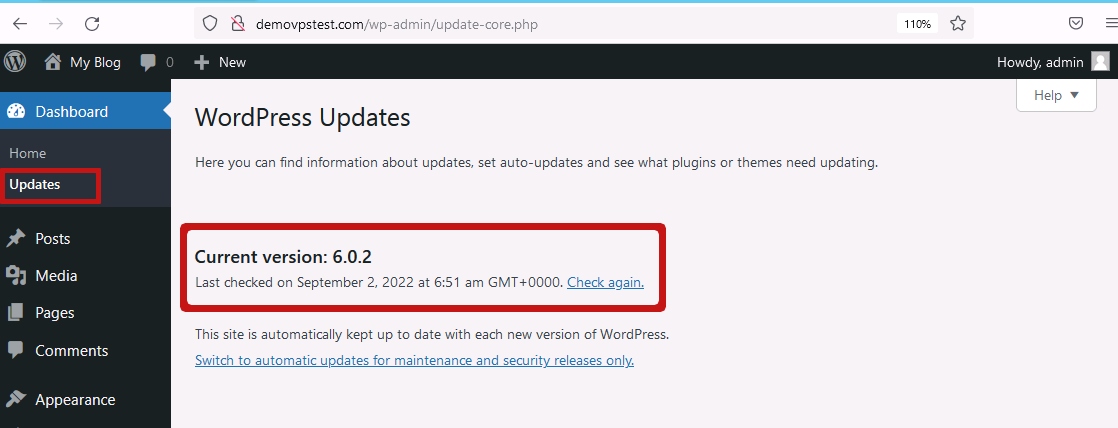
Method 3: Check the WordPress version from the Website Page Source
Step 1: Visit your website.
Step 2: Right Click on the website and then click on View Page Source.

Step 3: Search the keyword “ver” in the source code. You can see your WordPress version as mentioned in the screen capture below.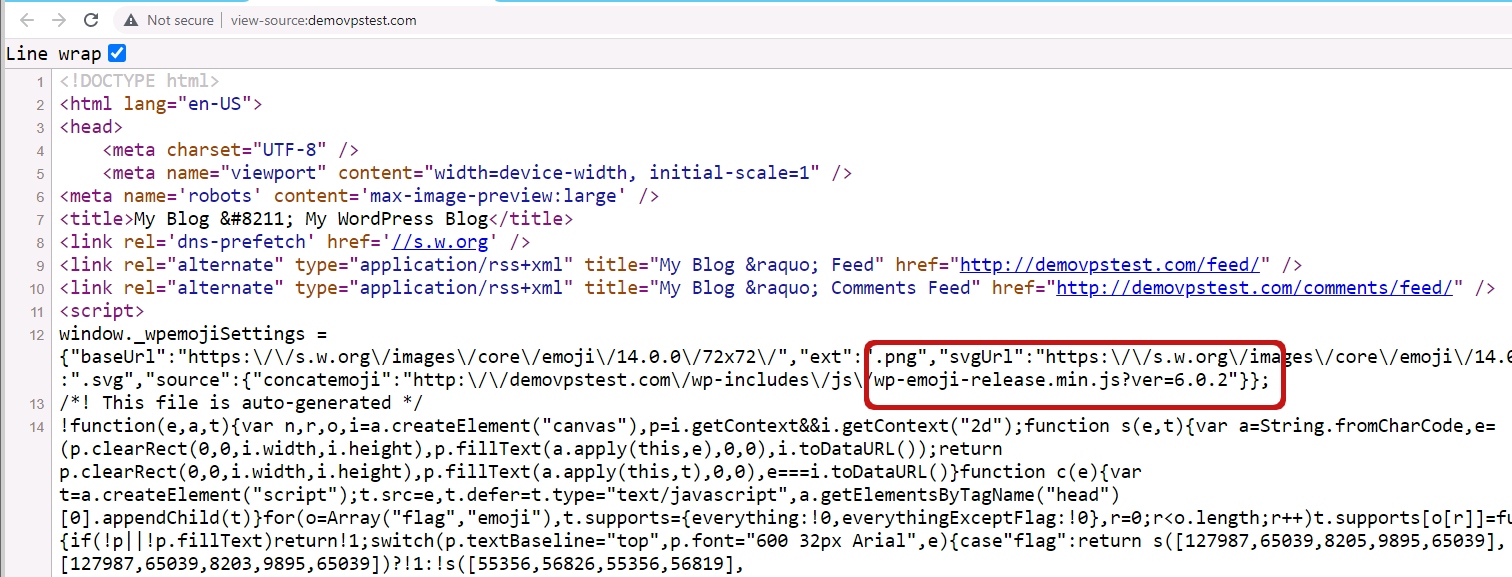
Method 4: Check the WordPress version from the RSS Feed
Step 1. Most WordPress sites have RSS feeds accessible at domain_name.com/feed/. By visiting this link, one file will download to your computer.
Step 2. By searching for "generator" in the RSS feed file, you'll be able to identify what version of the WordPress website is using.
In the file, you’ll see something like “<generator>https://wordpress.org/?v=x.x.x</generator>”.
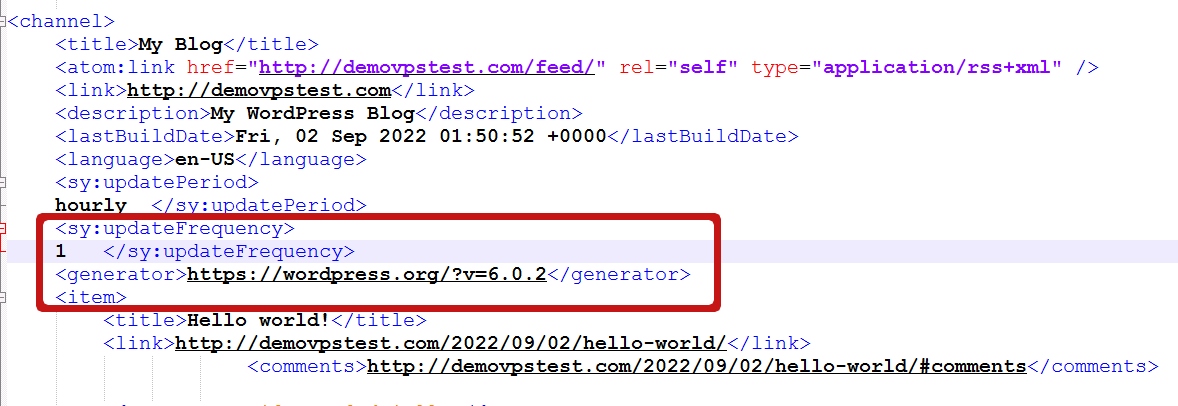
Method 5: Check the WordPress version from the version.php File
You can check the WordPress version from the version.php file. The file is located under the wp-includes folder.

That’s it.



