WordPress has a function called Maintenance Mode that lets website owners show a temporary page to visitors while they update, modify, or maintain their WordPress website. Visitors view the maintenance page rather than the usual website content when a website is in maintenance mode. This helps users understand that the website is down for maintenance and will be back up soon.
The regular website is virtually "hidden" from view when in maintenance mode, and users cannot access the regular pages, postings, and other material. Instead, visitors view a notification or customized page that may contain specifics about the cause of the outage, a projected return date, and perhaps any other pertinent information.
Method - 1: Enable WordPress Maintenance Mode: using SeedProd Plugin
- Go to your WordPress Dashboard.
- Scroll down to Plugins > Add New.
- Search for SeedProd.
- Install now by clicking the button and then Activate.
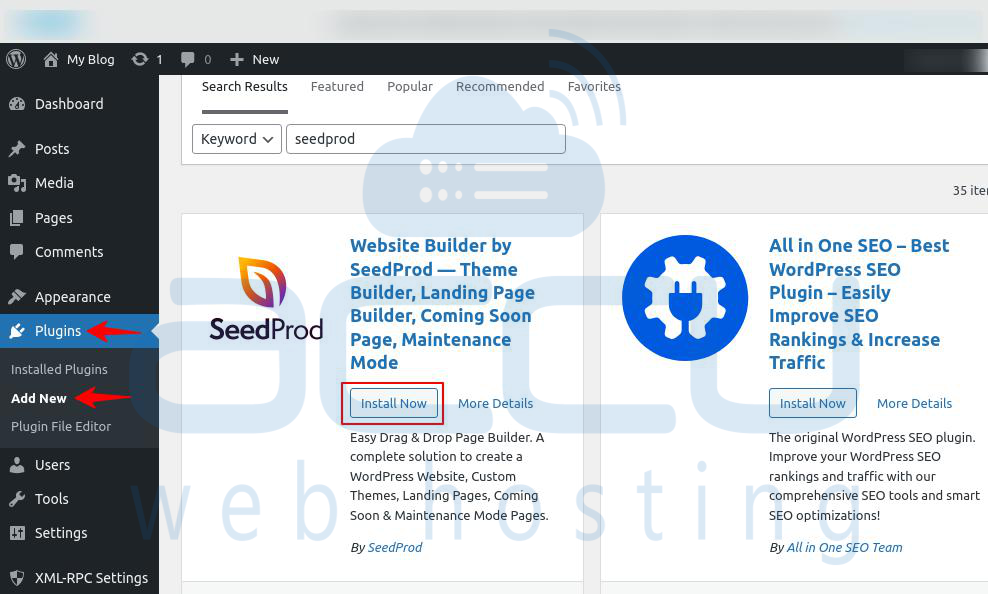
- Go to the WordPress Dashboard; here, you will see the SeedProd plugin.
- Select the SeedProd Plugin, then choose Landing Page.
- You can activate maintenance mode by selecting the Activate button on the plugin's dashboard. You will notice the message Maintenance Mode Active in the upper right corner of your WordPress admin page when it is active.
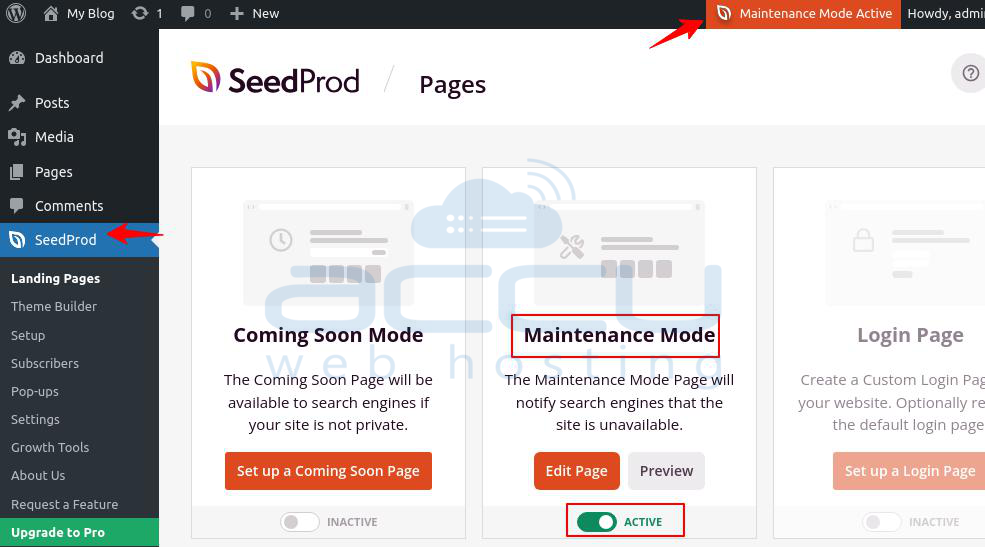
Method - 2: Enable WordPress Maintenance Mode: using WP Maintenance Mode
- Log into your WordPress Dashboard.
- Navigate to Plugins > Add New.
- Search for WP Maintenance Mode (Ex. LightStart).
- Install now by clicking the button and then Activate.
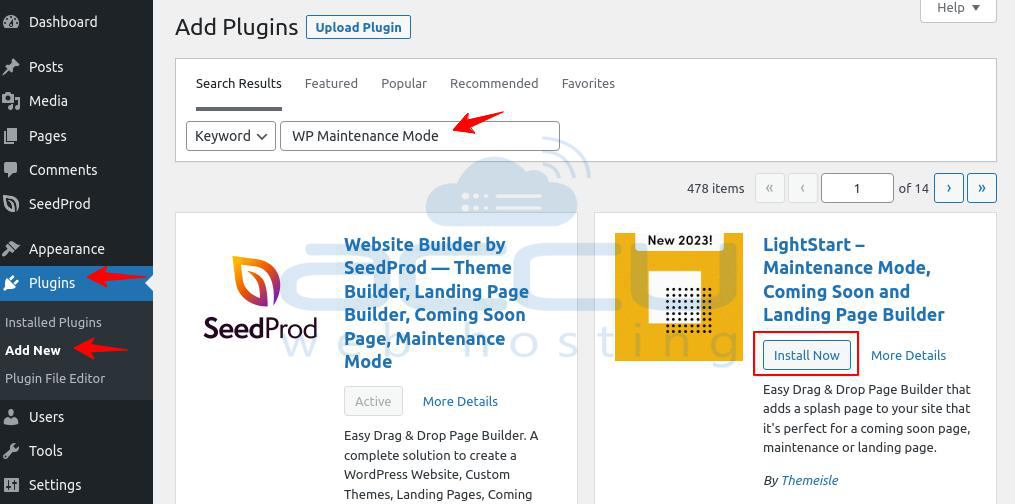
- Navigate to the WordPress Dashboard, choose the Lightstart plugin.
- Select the General tab.
- You can locate the Status section at the top. Here, you can turn on or off WordPress' maintenance feature.
- After turning on WordPress maintenance mode, click on the Save Setting button.
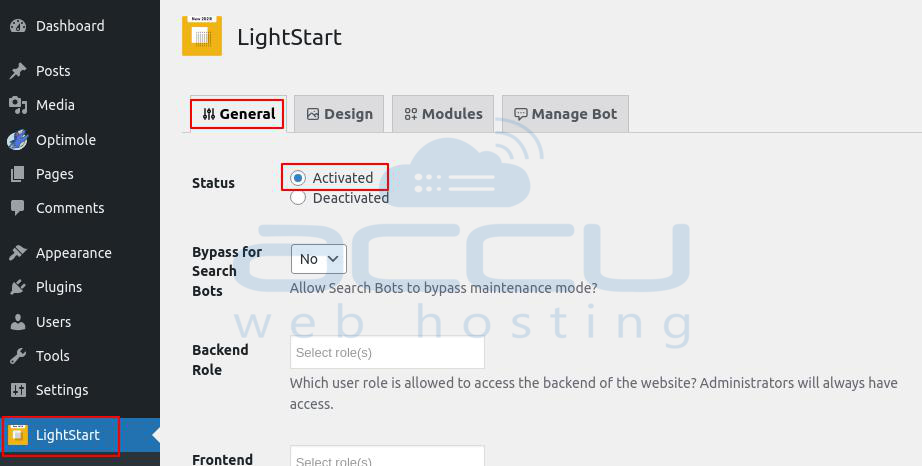
Method - 3: Enable WordPress Maintenance Mode: using Custom Function
- Log into your WordPress Dashboard.
- Scroll down to Appearance and select Theme File Editor.
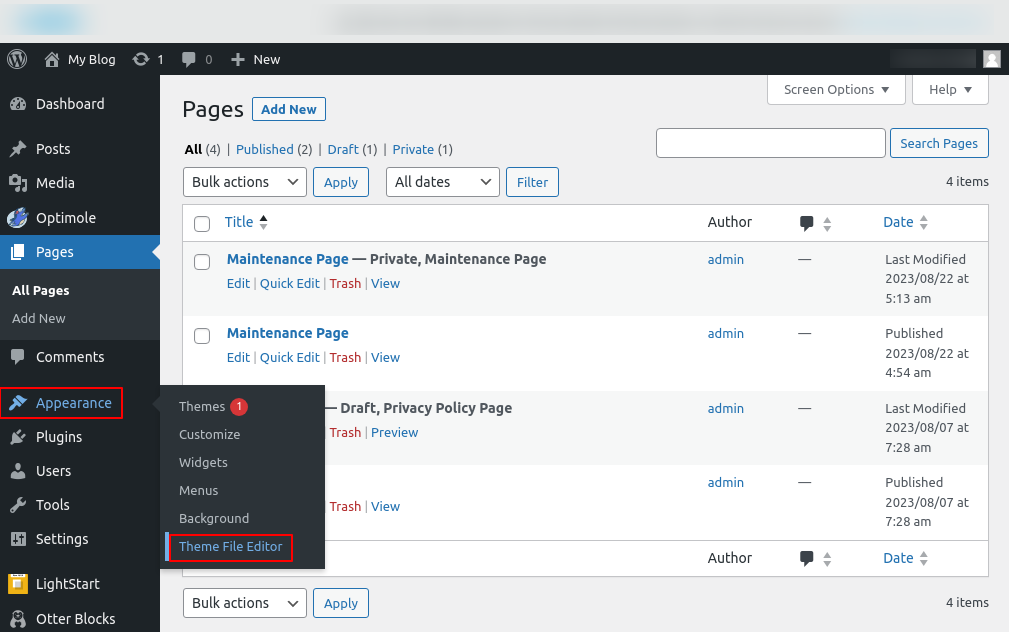
- Select the function.php file, and end of the file, add the following code.
function wp_maintenance_mode() {
if (!current_user_can(‘edit_themes’) || !is_user_logged_in()) {
wp_die(‘<h1>Under Maintenance</h1><br />Please check back later. ’);
}
}
add_action(‘get_header’,wp_maintenance_mode’);

- Click on the Update File button to save changes.
Method - 4: Enable WordPress Maintenance Mode: using the .htaccess file
- Log into your CPanel account.
- Navigate to Files and select File Manager.
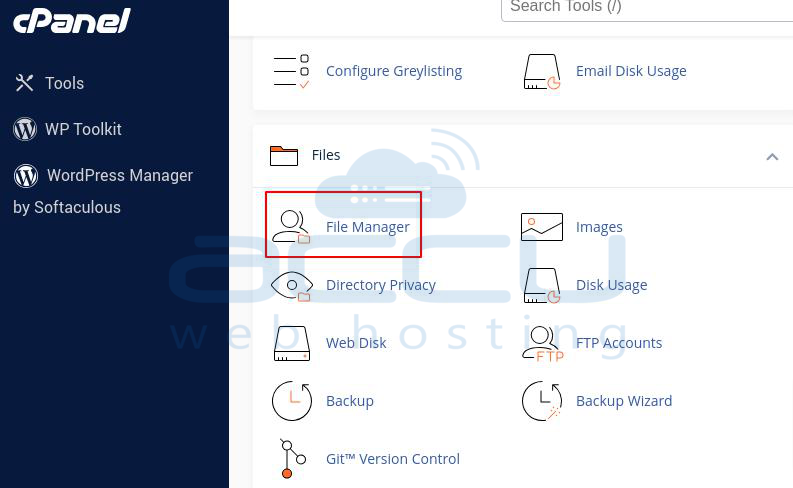
- Inside the public_html directory, find the .htaccess file. If .htaccess file is not visible, then on the right side of the page, click on Settings, check the box with the text Show Hidden Files, and click on Save.
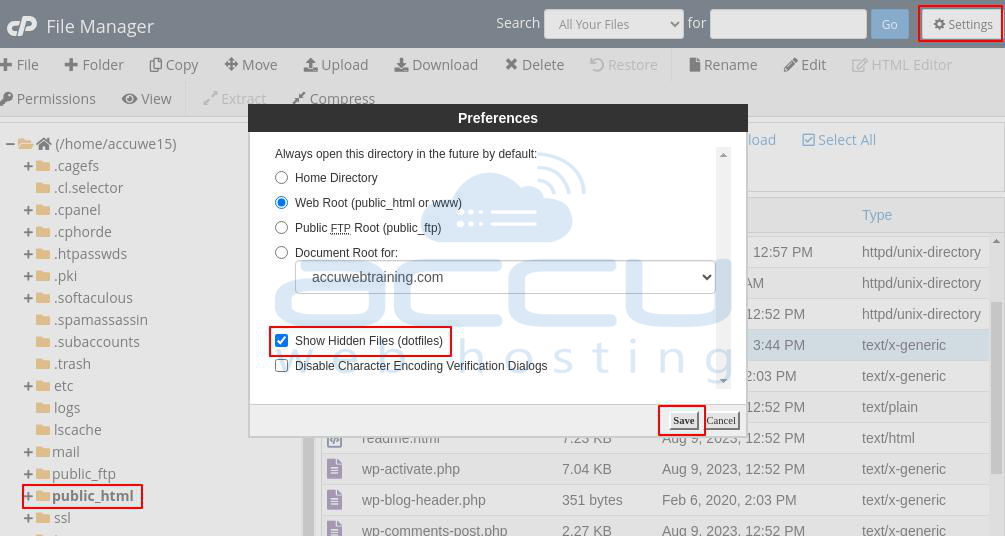
- Right-click on the .htaccess file and select Edit.
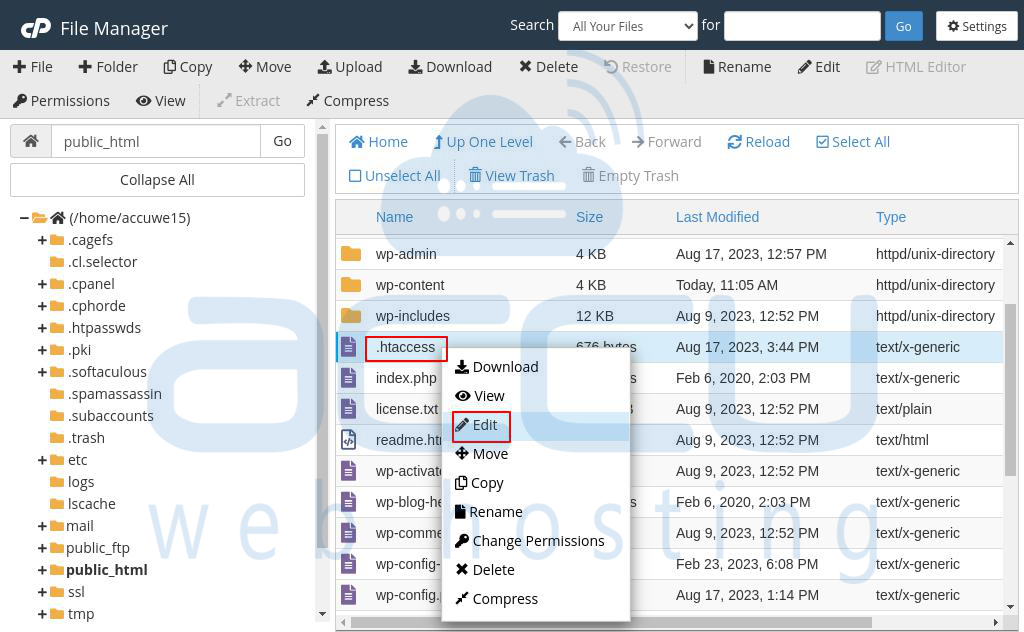
- Add the following code in the .htaccess file.
RewriteEngine On
RewriteBase /
RewriteCond %{REQUEST_URI} !^/maintenance\.html$
RewriteRule ^(.*)$ https://example.com/maintenance.html [R=307,L]
- Click on Save Changes.
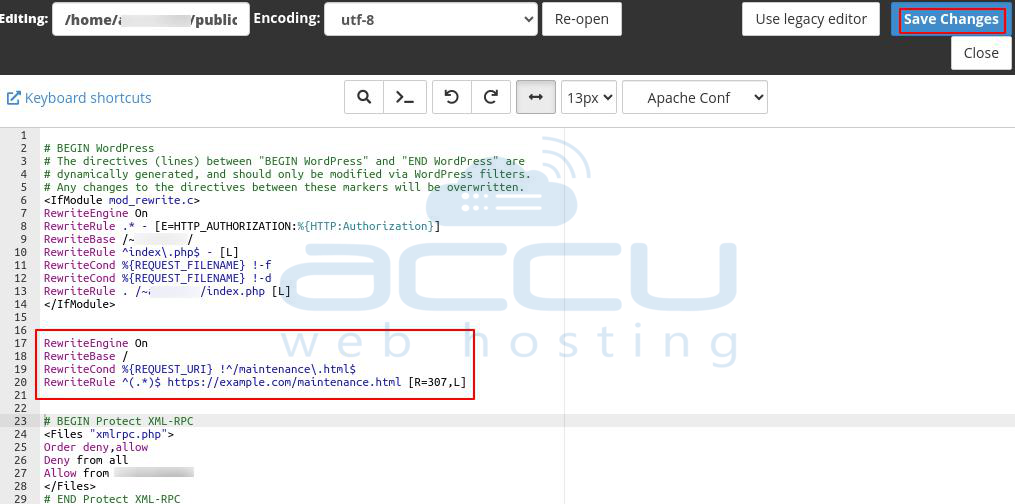
Why is the WordPress maintenance mode necessary?
Minimize Security Risk: Especially while you're working on fixing security issues, protect your WordPress site. For instance, rather than risking the safety of your website's visitors, it is advisable to take your website down until the problem is resolved.
Avoid bad impression: A damaged or unusable website might leave visitors with a negative impression that lasts a long time. The company's reputation can be questioned, which could negatively affect traffic and conversion rates.
Several WordPress plugins for under construction let you change the maintenance page to match your website's style. Customers will be informed when the site will be working again, and the company will appear more organized and professional.
Create a coming soon page: A website under construction can be announced or promoted using WordPress maintenance mode.
While working on the site, you may utilize the same WordPress under-construction plugins to show a Coming Soon splash page. After the website is complete, turn off maintenance mode, and greet them with a kind welcome.
It's necessary to note that administrators can still access the WordPress admin dashboard during Maintenance Mode to make required adjustments and upgrades behind the scenes. The website can be removed from maintenance mode and made accessible to users once the maintenance tasks are finished.
Overall, the WordPress Maintenance Mode function is useful, ensuring a more seamless user experience while performing updates and maintenance chores and notifying website visitors of important information.



