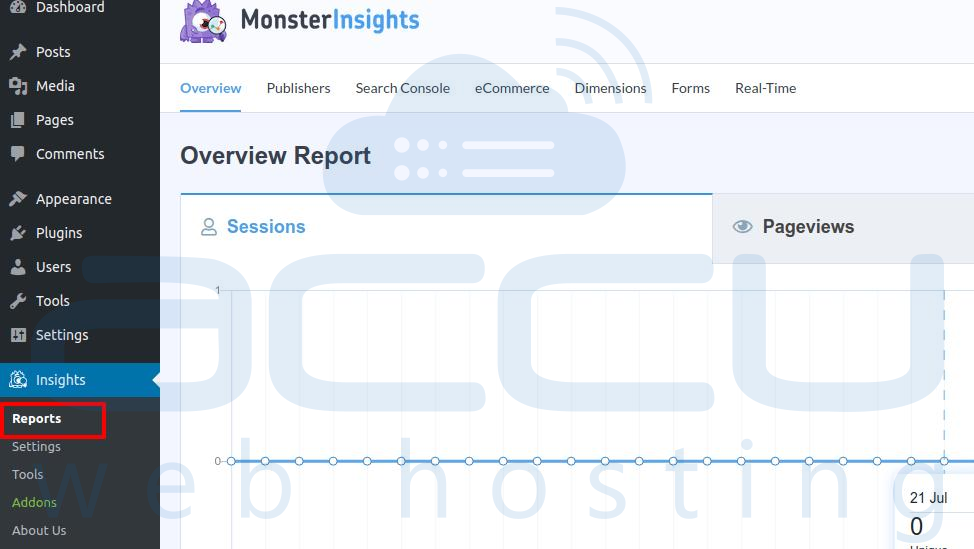Google Analytics is a popular tool for getting detailed statistical information about visitor traffic on your WordPress website. This data is essential to know how well your website performs and if it isn't doing as per your expectations. In addition, you will understand that specific remedial steps will have to be taken to attract and increase the number of visitors.
To use Google Analytics, you must first sign up at Google Analytics to get a unique tracking ID which you can get by visiting https://analytics.google.com/analytics/web/.
Then you can fill in your website details, and you will see the Tracking ID, as shown below –
![]()
You may use MonsterInsights, a well-known Google Analytics Plugin for WordPress, which is easy to install and manage from the WordPress Admin Panel.
You may use the free version of the MonsterInsights Plugin or the paid version called MonsterInsights Pro, which contains several advanced features.
In the example below, we use the MonsterInsights free version to install the MonsterInsights Plugin in WordPress.
1. Log in to the WordPress Admin Panel.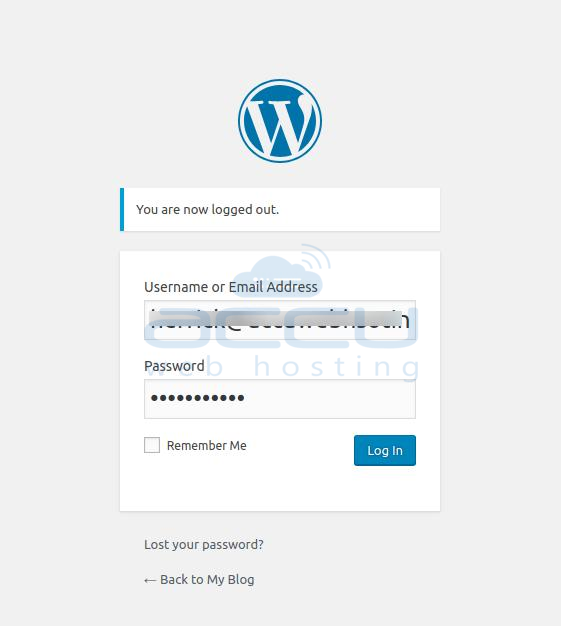
2. Go to Plugin >> Add New.
In the Search box, type MonsterInsights and Install & Activate the same Plugin.
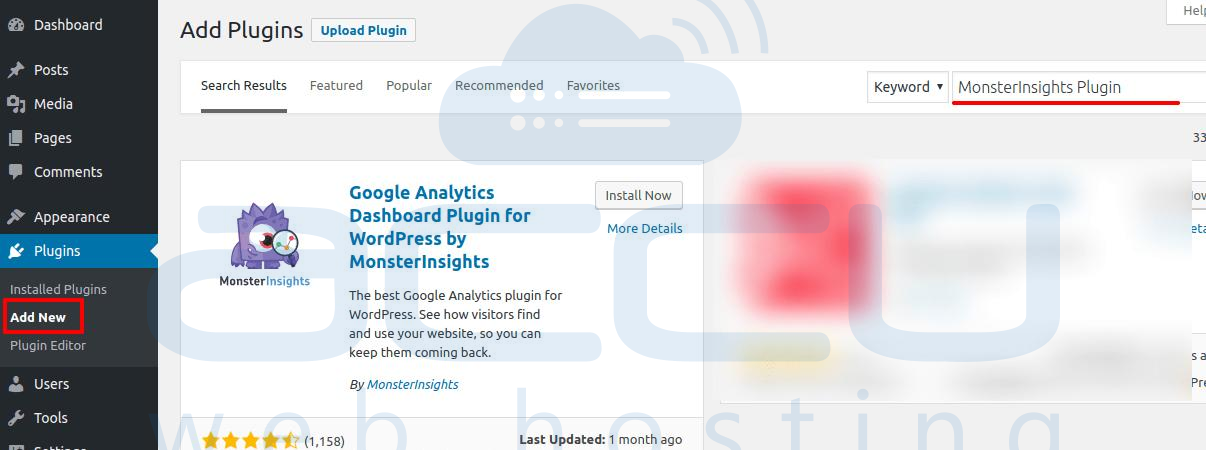
3. Once it is activated, Click on the “Launch the Wizard” button.
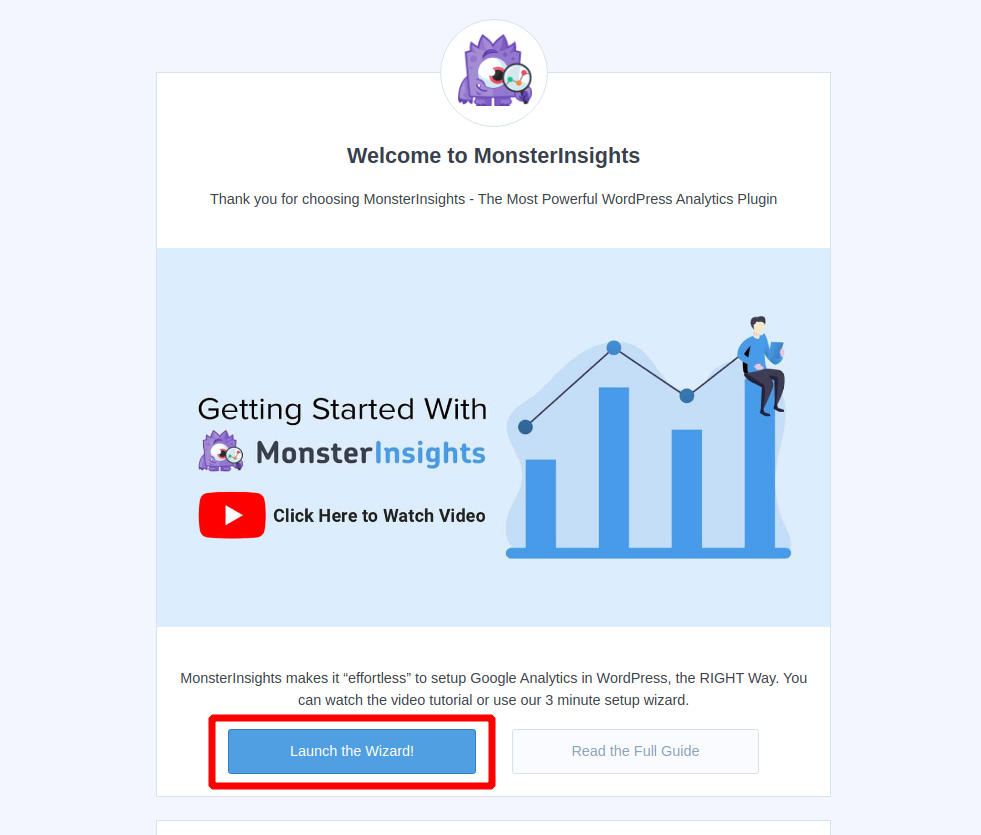
It will ask for the Category.
Select the appropriate Category and click on Save and Continue.
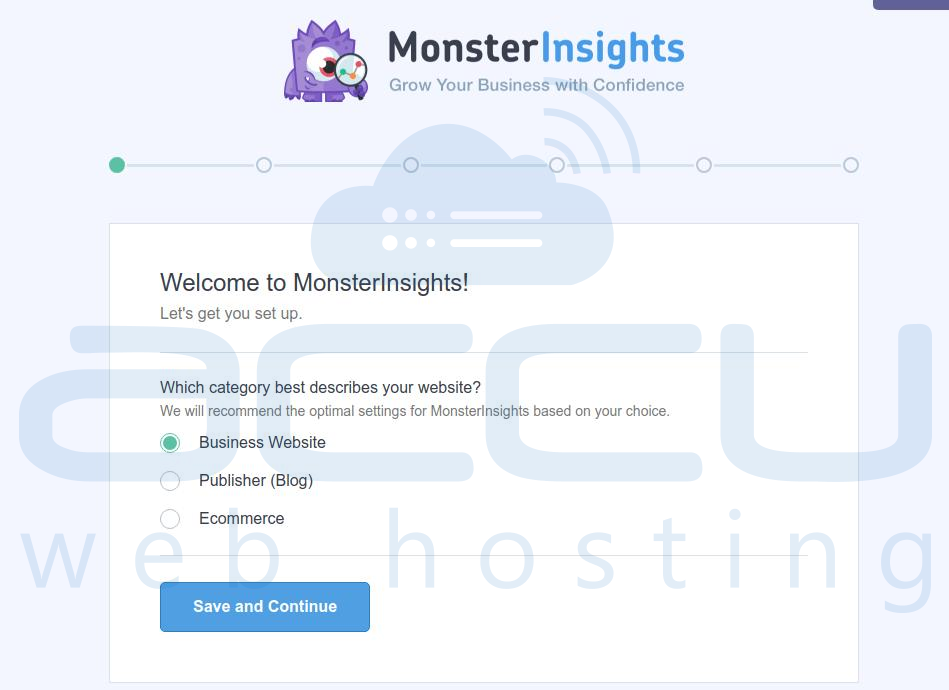
4. Then, the next step is to connect MonsterInsights to your WordPress website.
It will authenticate and link WordPress to your Gmail account.
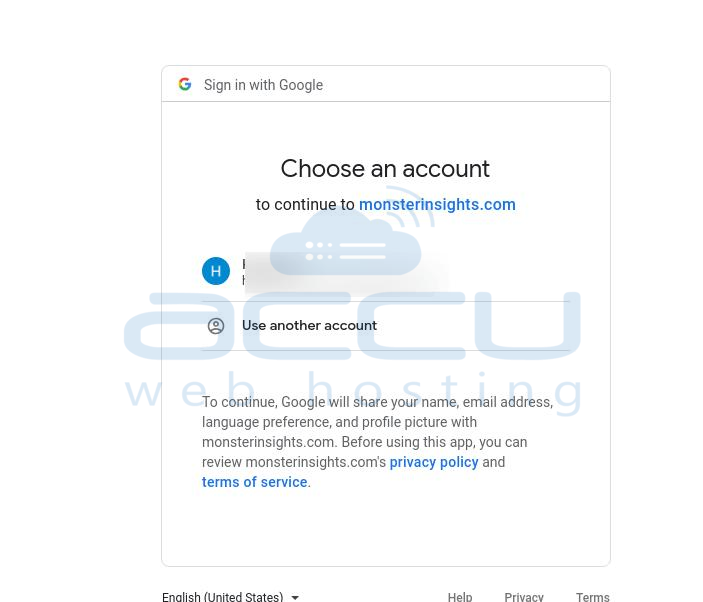
5. Allow Google Analytics account to access MonsterInsights.
It will install Google Analytics on your website.
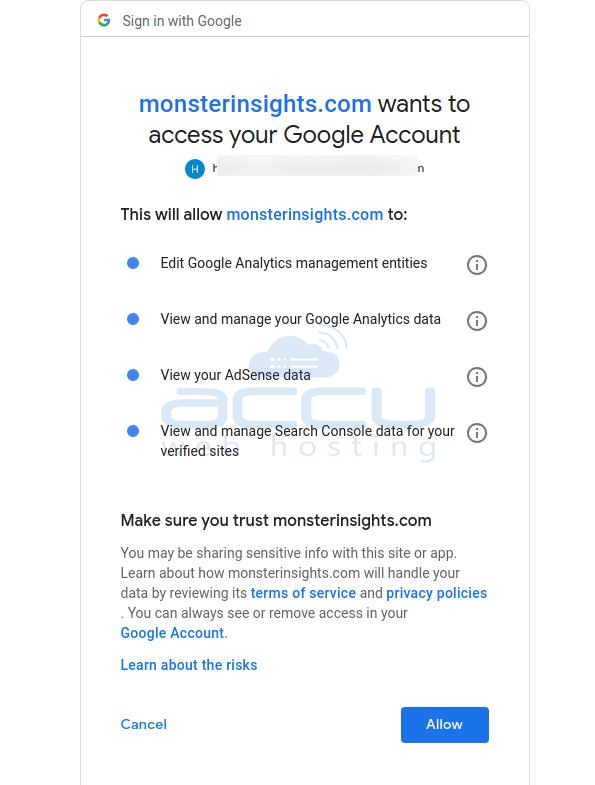
6. Here, we will use the Recommended Setting and click on Save and Continue.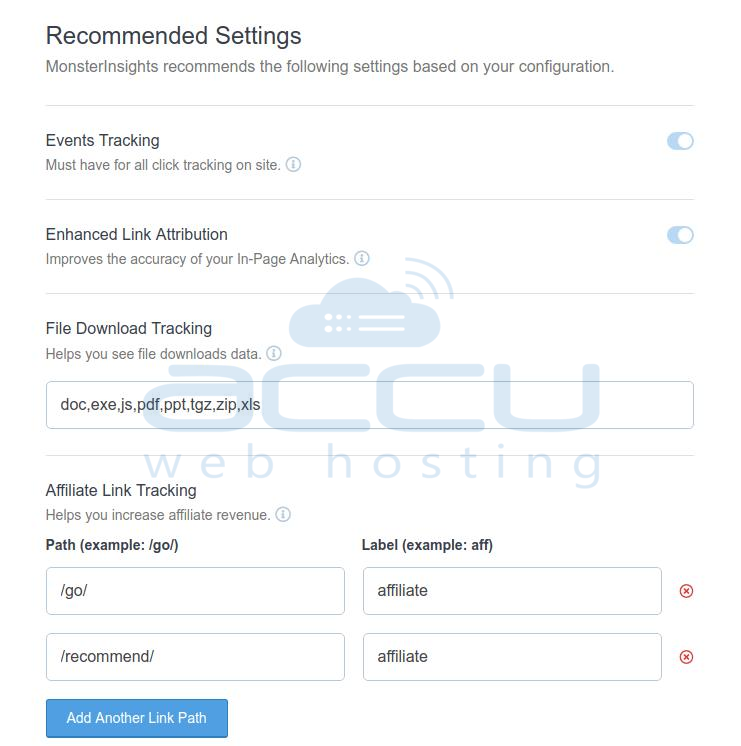
7. If you want to upgrade to the MonsterInsights Pro Version, you can use the Addons option as depicted in the image below or click the Save and continue button to skip it. 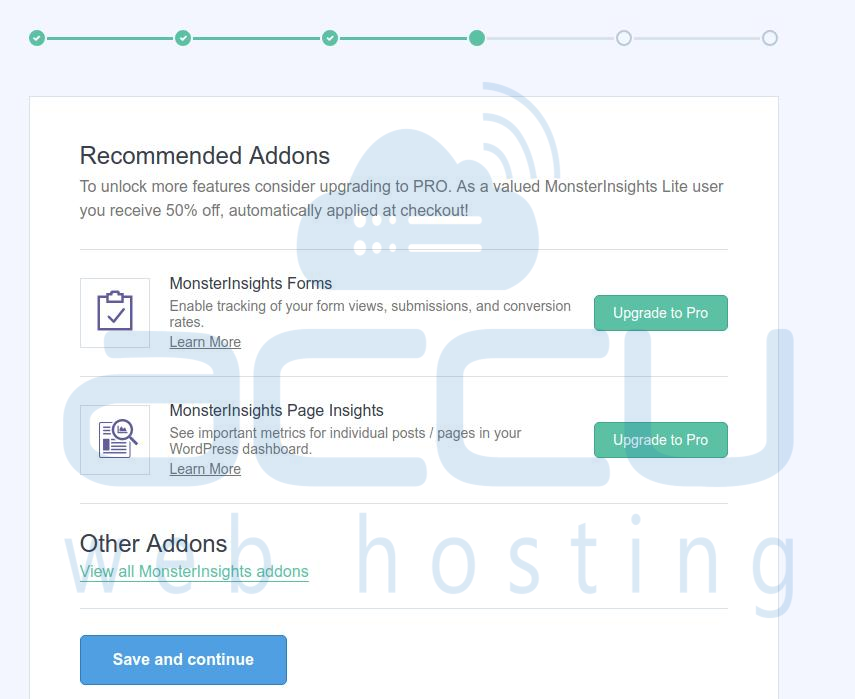
8. MonsterInsights provides WPForms having several features.
But if you don't want to opt for this option, click on Skip this Step.
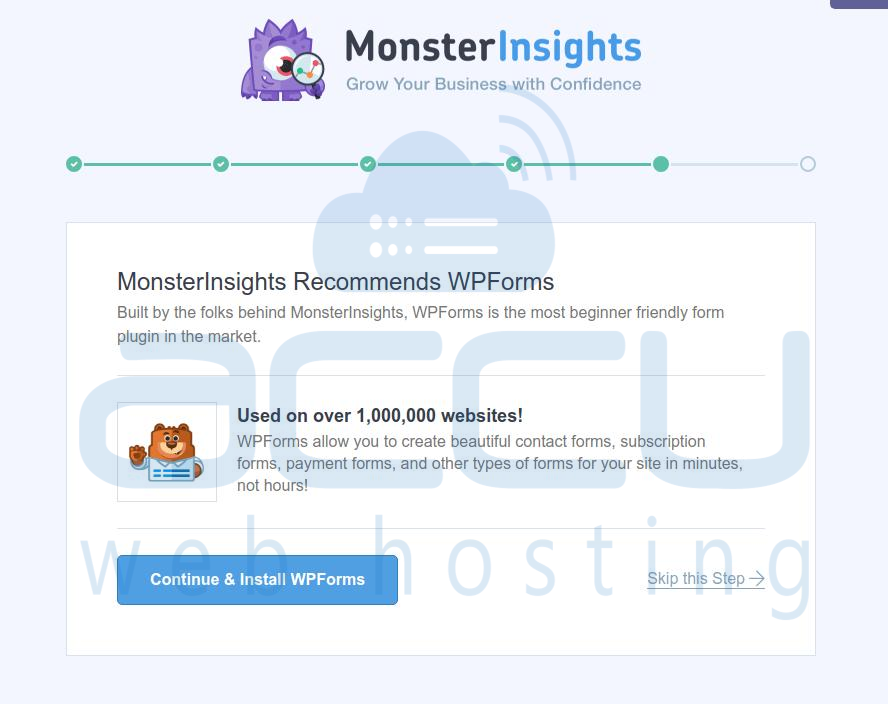
9. Finish and finalize the settings.
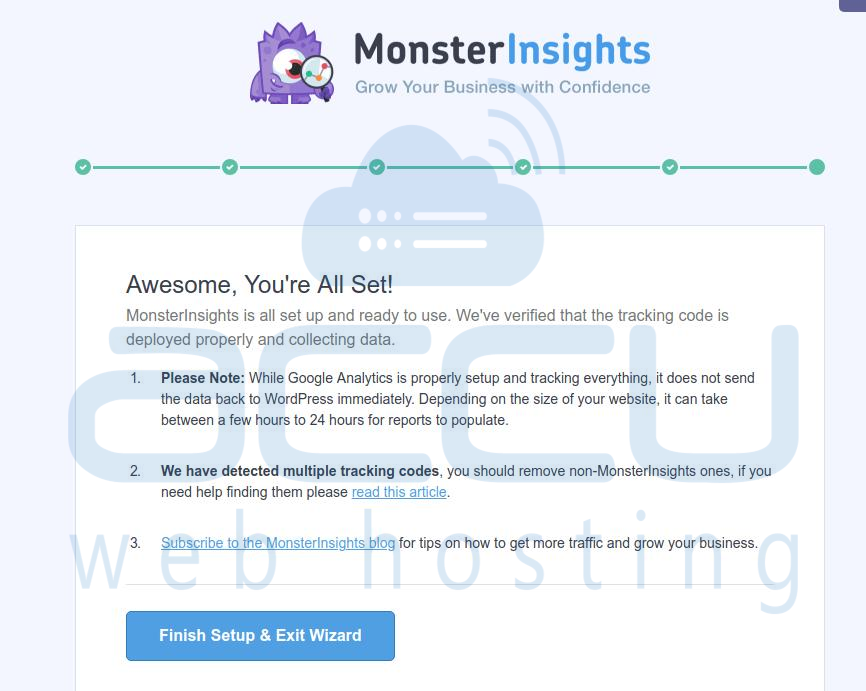
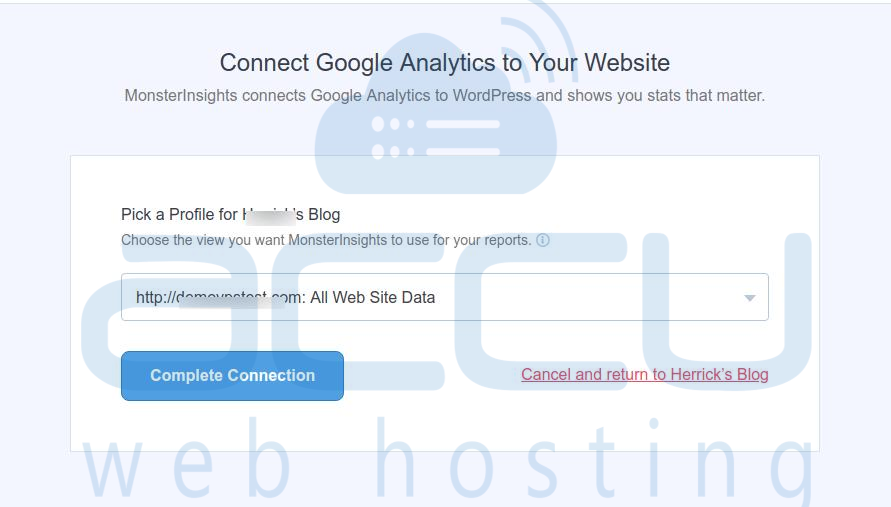
Congratulations!
You have successfully integrated the MonsterInsights Google Analytics Plugin with WordPress.
10. Now, you can Go to the WordPress Dashboard >> Insights >> Reports to view your website's statistics.