Please refer to the following steps to install Webmin/Virtualmin on Ubuntu 18.04
- Let's run the update before installing Virtualmin/Webmin on Ubuntu 16. Run the following commands to install updates.
sudo apt update
-
After the update completed, we need to check that hostname. The hostname should be FQDN. (eg. hostname.domain.com) Use the following command to check the hostname.
hostname
-
Run the below command to start the Webmin/Virtualmin installation. This may take some time to run the whole process.
wget https://software.virtualmin.com/gpl/scripts/install.sh && sudo /bin/sh ./install.sh -y
-
Once the installation is completed, you will get the below screen.

- Now, access Virtualmin web panel from your web browser using https://serveripaddress:10000 (always use https) and login to Webmin panel with the default credential. (username : root) and (password : server password)
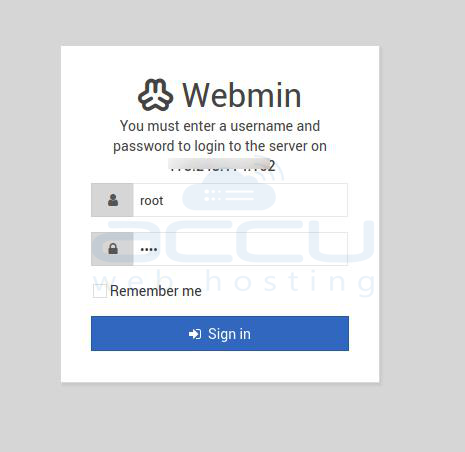
- Once you logged in to Webmin, you will be asked for the Post-installation Wizard. Click on the Next button.

- Select the appropriate setting for your system and click on the Next buttons.
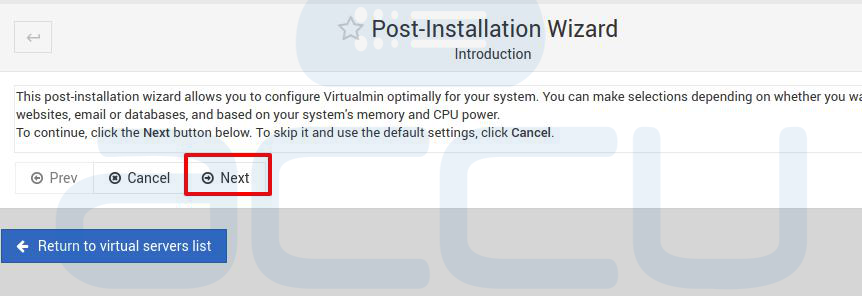
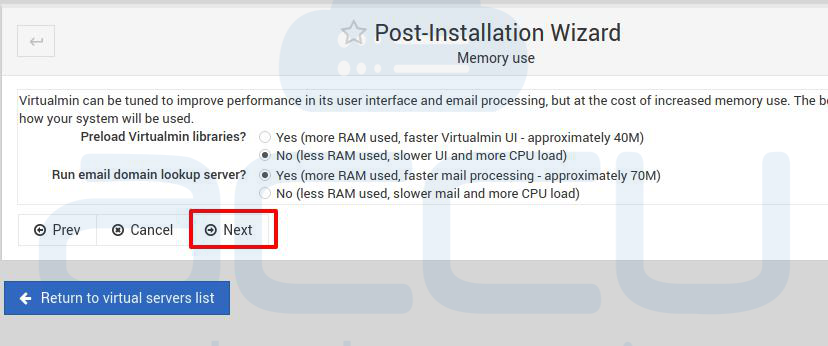
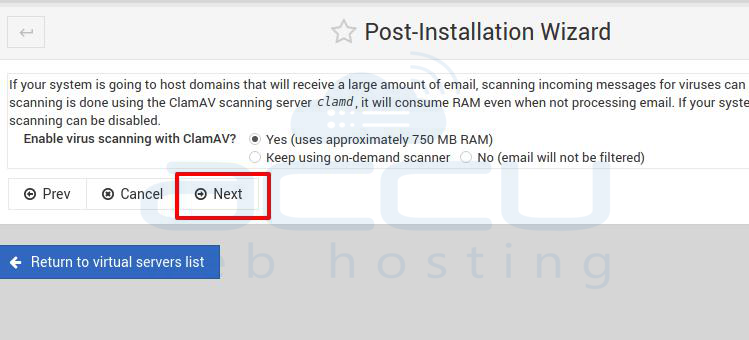
- If you have pointed the nameserver to your VPS, you can set the in the boxes as mentioned in the below image. If you have not pointed the domain and you want to do it later, you can tick the Skip check for resolvability and click on Next button.

- Here, we have set to use the plain-text password. You can change it to use hashed passwords.
- Create the server with your domain and select Let's Encrypt SSL Certificate.
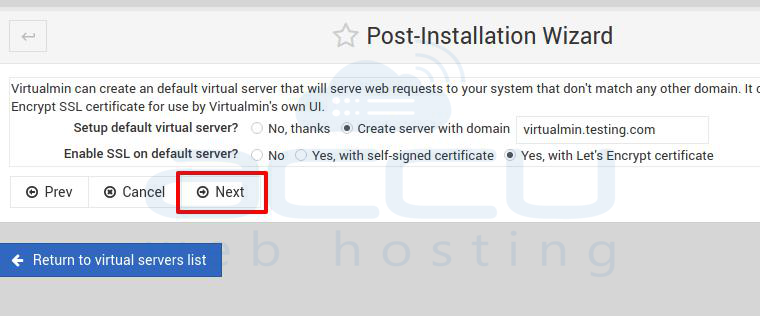
-
The Post-Installation Wizard is now completed.
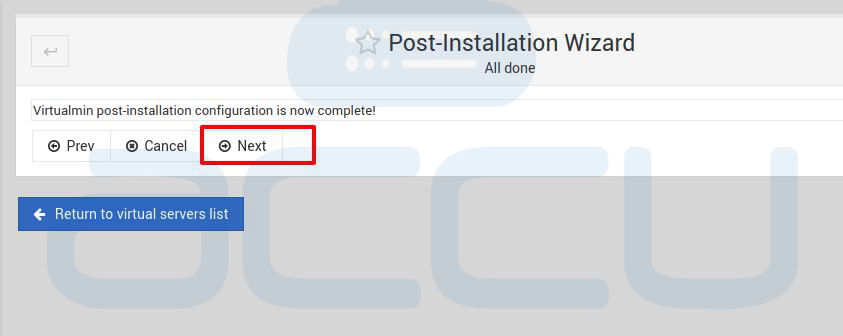
Now, you can add your domain and create website on your webmin/virtualmin.



